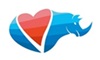Our Mision
Our mission is to sustain growth and development by delivering innovative solutions at the convergence of business, functional, and IT consulting, empowering organizations to enhance efficiency, drive agility, and harness technology for sustained success.