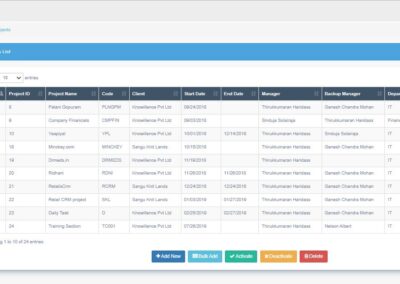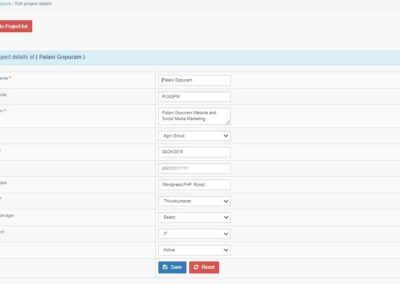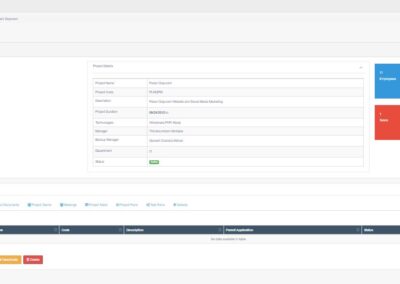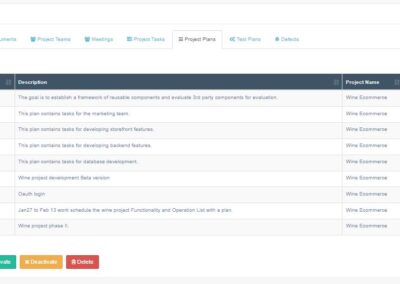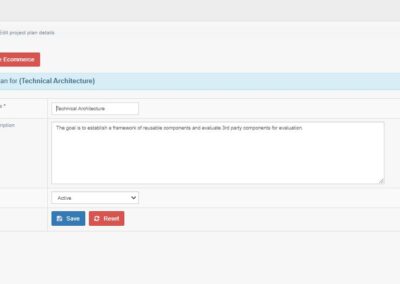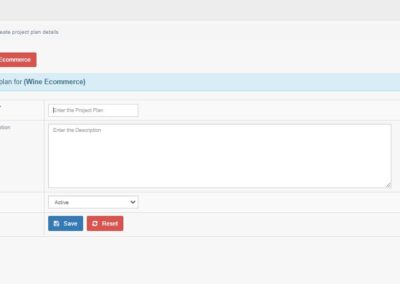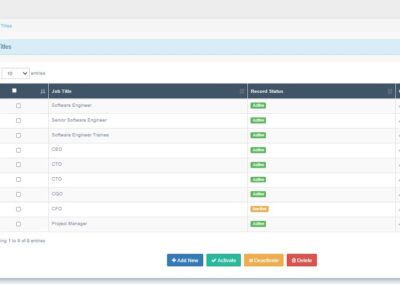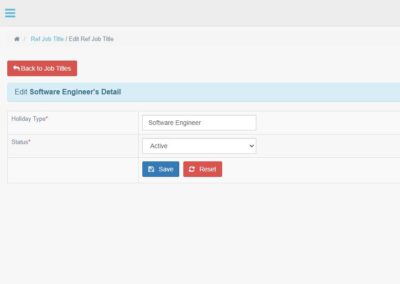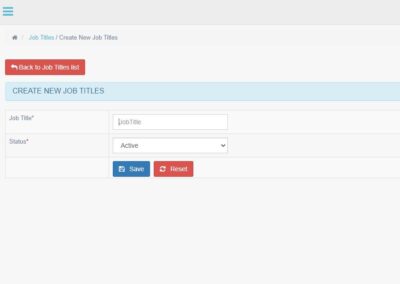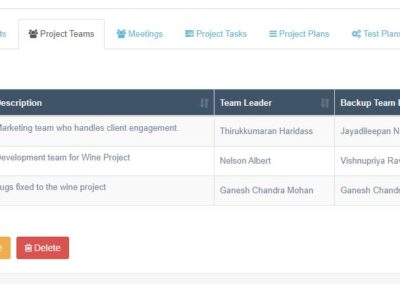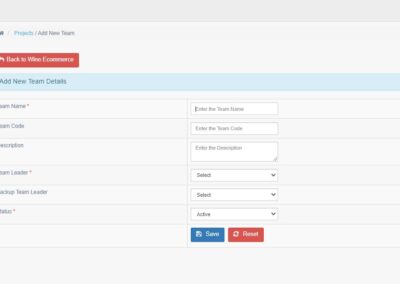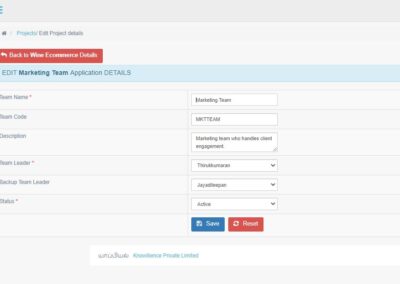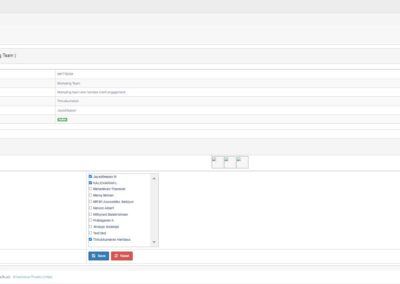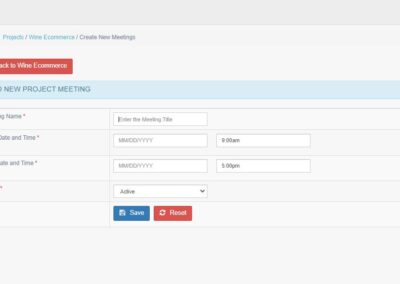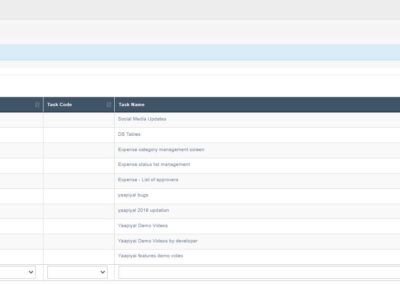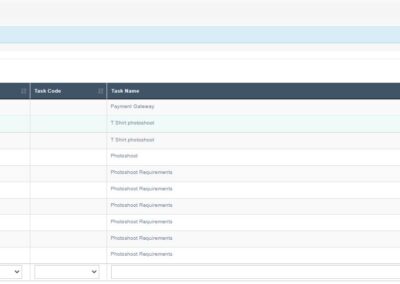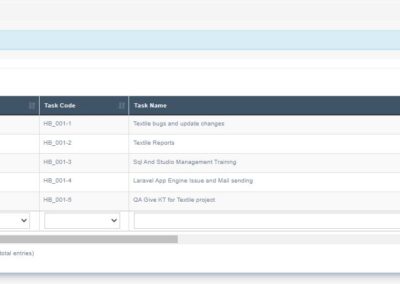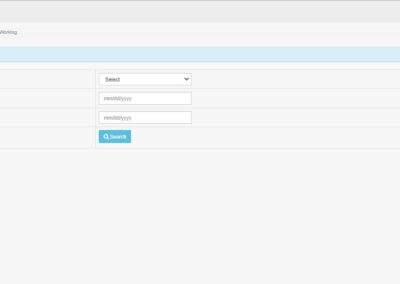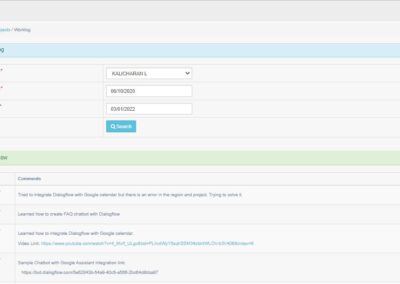Project Management in Yaapiyal Intranet
This post explains how to manage the projects in Yaapiyal intranet software.
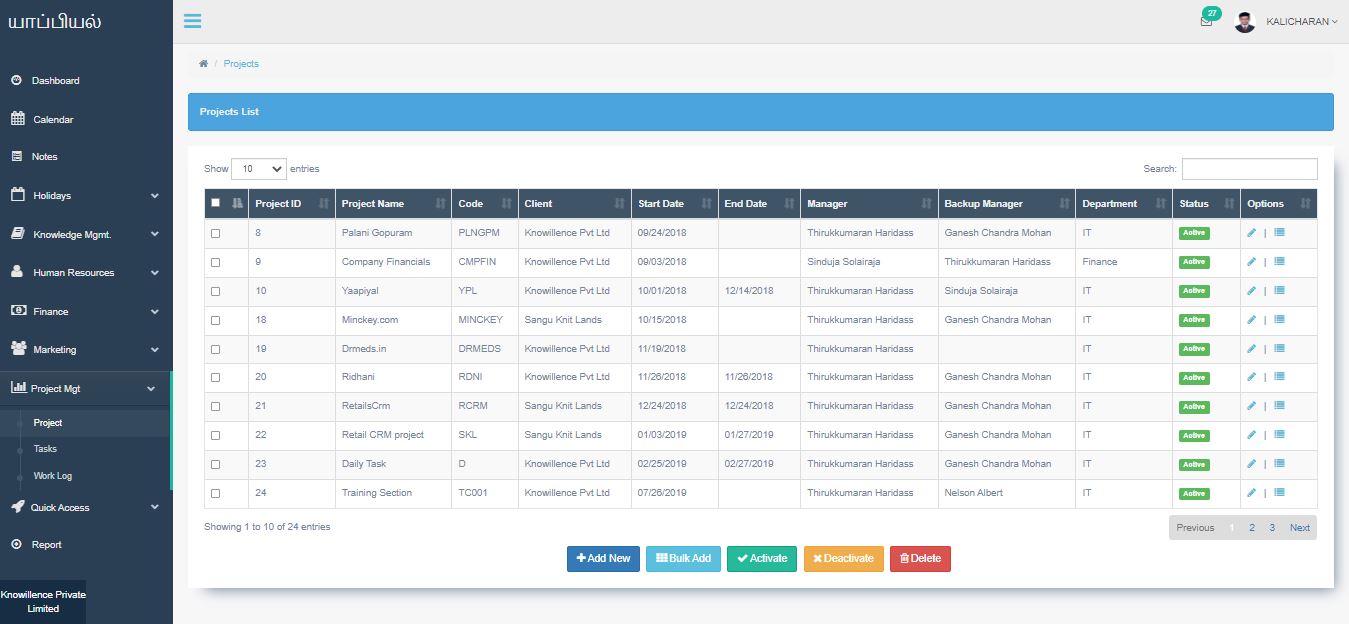
Project Screen
In this project screen, the users can view the available projects list. The users can add new projects to this screen. By clicking the add new button, ‘add new project detail screen’ will be displayed, the users should enter project details like project name, project code, description, start date, end date, project manager, etc and save the details. The saved project details will be displayed on the project list screen. The saved project can be edited using the edit option.
Once the project details are saved, the project application should be created. By clicking the add new button enter the application details of the project like application name, code, description, parent application and select status as active and save the details. After entering application details module details should be entered.
Project Planning Tab
Next step is project planning, here the user should plan how the project is going to be delivered to the client. The user can enter all the plan details and save it. After the project planning is done, a task should be assigned for each employee working in the project. By selecting the project task tab the user can create the task by entering plan name, task title, description, task type, planned start and end date, actual start and end date and select the employee to whom the task is assigned and task follower name and save the details. The task code will be auto generated. The assigned task will be notified to the particular employees in their dashboard.
Project Document Tab
In the project document tab, the users can attach the document files related to the project. The new documents can be added by entering the name, description, document type and choosing the attachment file and save it.
Project Team Tab
The teams working on the project can be created in the project teams tab. By entering team name, code, description, team leader, backup team leader the team details can be saved. Likewise, test plans can be added and the defect logs can be entered in the defect tab. The Meetings regarding the project can be scheduled in this tab by entering a few details like meeting title, date, time.
Task Screen
In this screen, all the task details assigned to the employees will be displayed. The users can view the particular tasks using the search or filter option if needed.
Worklog
This is one of the most unique features of this software. The users can check the employee work details by just selecting the employee name, start date and end date. The system will display all the comments entered by the employee regarding the projects between the selected date. This helps the users to track the task done by the employee.
Next Post
We will be posting about how to manage finance using Yaapiyal intranet software in the next series of posts. If you have any questions you can reach out to us via email at kalicharan.l@knowillence.com or the contact page.
Kalicharan L
Marketing Analyst
Kalicharan handles client engagements for Knowillence Private Limited. He works with textile companies ranging from small mills to global exporters and has built a very good knowledge about the textile domain over the years. He is leading the solutions development for textile industry in Knowillence.