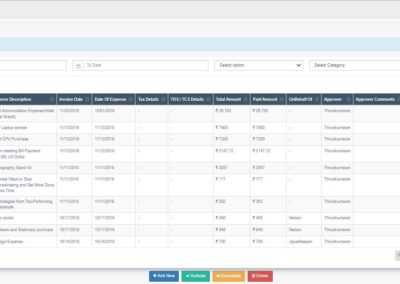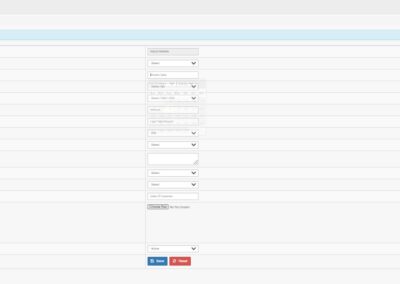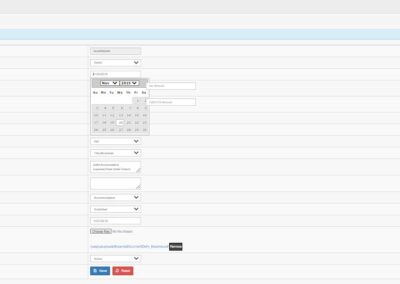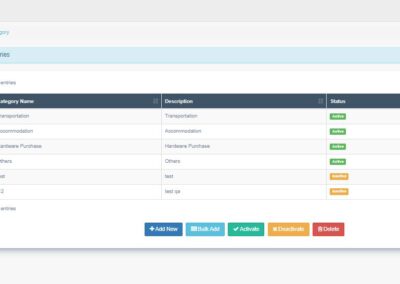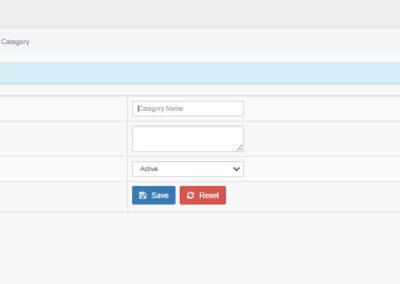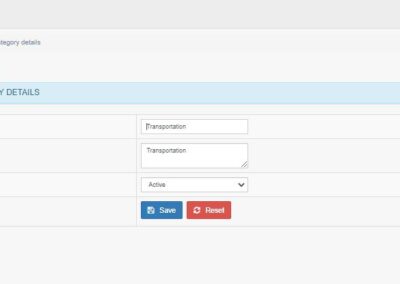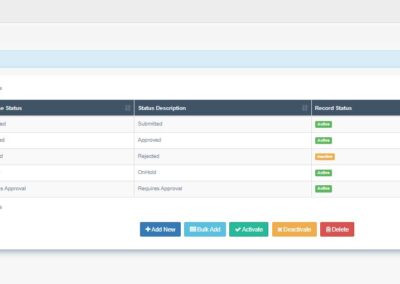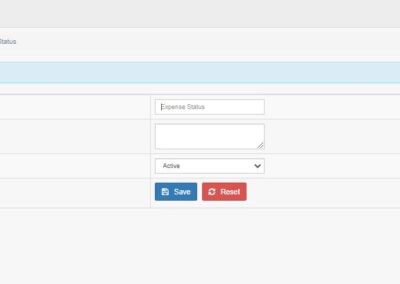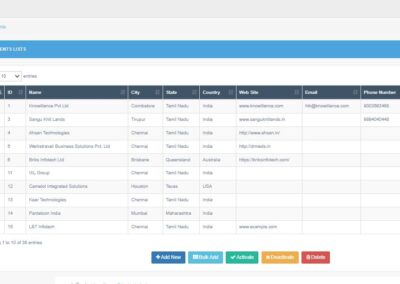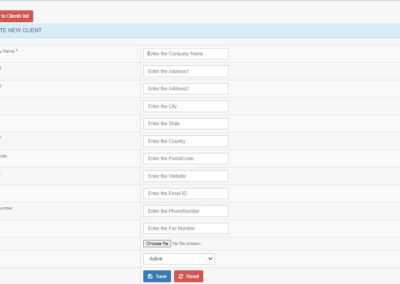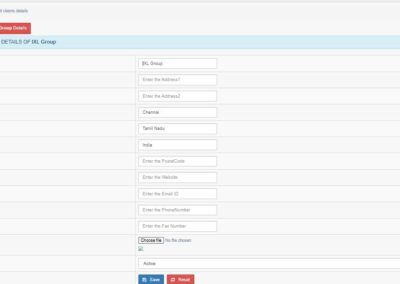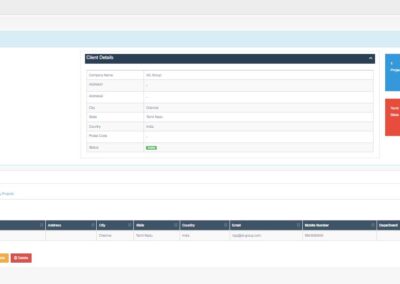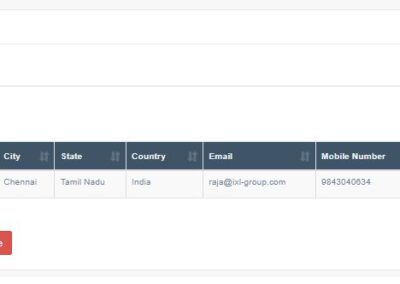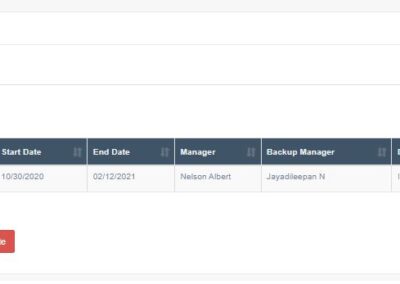Finance and Marketing Management in Yaapiyal Intranet
This post explains how to manage the finances and client management in an organization using Yaapiyal intranet software.
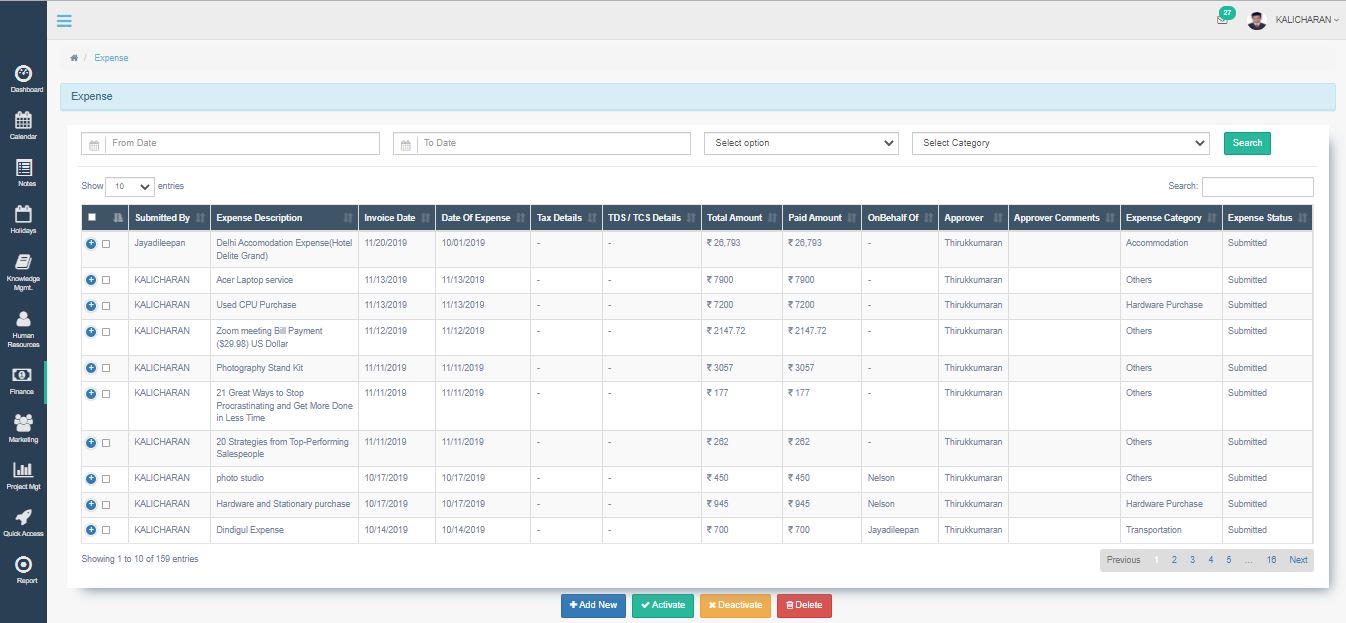
Finance
Financial management is one of the most important departments in an organization to achieve the future goal. To run a business efficiently we need to manage our finances in the proper manner. This Yaapiyal intranet solution will help the users to manage their expenses in an effective way.
Submit Expenses
This screen shows the expense list submitted by the employees. The employees can submit their expenses on this screen by clicking on the add new expense button. The add new expenses screen will be displayed, where the employee can enter the expense details like on behalf of which employee the user enters, invoice date, tax details, total amount, paid amount, select the approver name, expense category, then add documents related to the expense if available and select the status to active and save the expense details.
The saved expense will be listed on the submit expense screen. The user can filter the expenses by entering From date, To date, expense status and expense category and click on search. The expenses between the date will be filtered and displayed. The users can activate, deactivate and delete the expense if needed.
Expense Category
The users can add the expense categories by entering the category name, description and set status as active and save the category. The saved expense category will be displayed on the main screen. The user can modify the entered expense category using the edit option. There is a bulk add option in this screen where the user can add the expense category as bulk. Also there is an option to activate, deactivate and delete the category.
Expense Status
The users can add the expense status by entering the status name, description and set the status as active and save it. The saved expense status will be displayed on the main screen. The user can modify the entered expense status using the edit option. There is a bulk add option in this screen where the user can add the expense status as bulk. Also there is an option to activate, deactivate and delete the expense status.
Expense Approver List
In the expense approver list screen, the active employees will be displayed. The admin can select the employees who want to be an approver for expense management and click on save. The approver list will be saved.
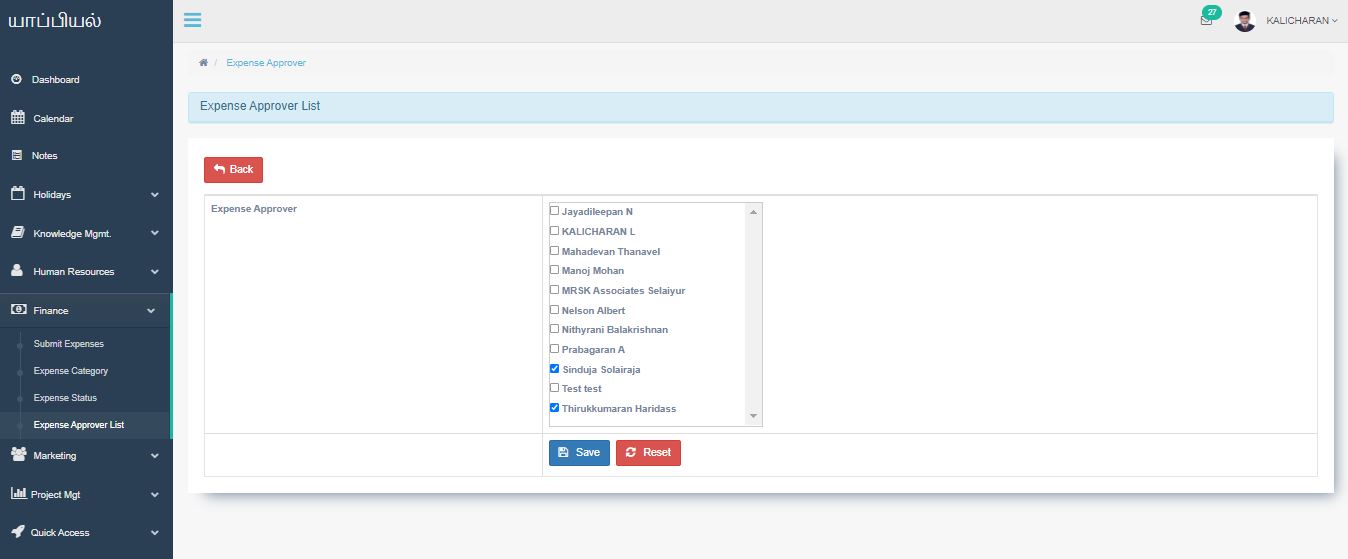
Marketing
Marketing management in this solution helps the user to manage the clients details and the project details. By clicking add new the user can create a new client list. Once the new list is created and saved click on the full detail button. The client’s full detail will be displayed. The users can edit the profile using the edit profile option.
In the other detail section, click on the client contact tab where the user can enter the client’s contact information like client name, address, email, contact number, etc. The client details can be edited using the edit option.
By clicking the project tab, the user can enter the project details of the particular client by entering the project name, project code, description, start and end date, technology, manager, backup manager, etc.
Conclusion
Hope this series of posts provided you with guidelines on how to use the Yaapiyal Tex application. If you have any questions you can reach out to us via email at kalicharan.l@knowillence.com or the contact page.
Kalicharan L
Marketing Analyst
Kalicharan handles client engagements for Knowillence Private Limited. He works with textile companies ranging from small mills to global exporters and has built a very good knowledge about the textile domain over the years. He is leading the solutions development for textile industry in Knowillence.