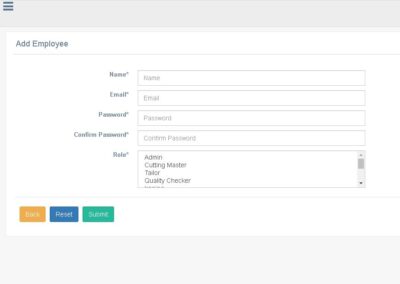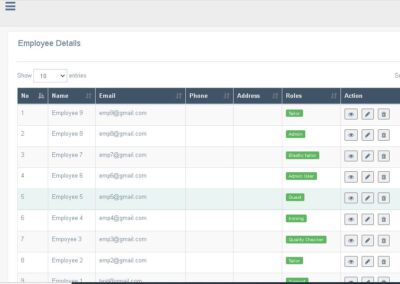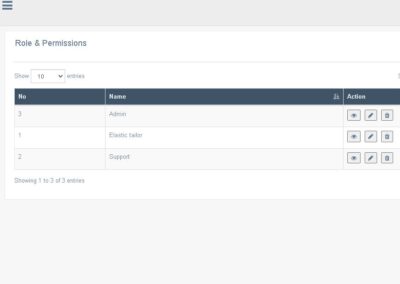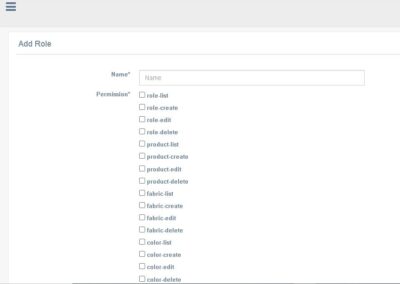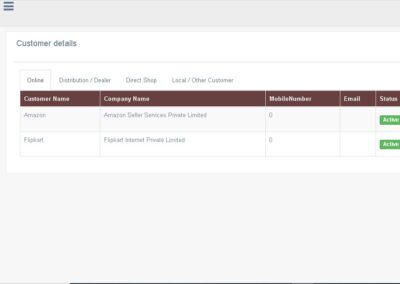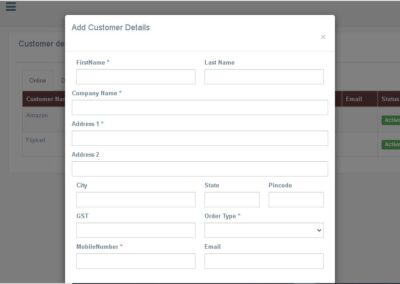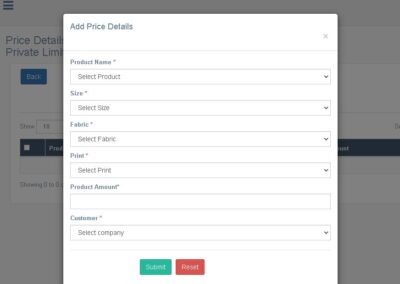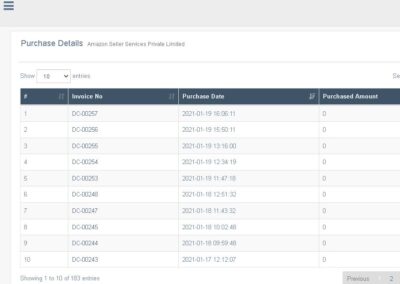Employee and customer management
This post explains how to manage employees and customers in the textile yaapiyal web application.
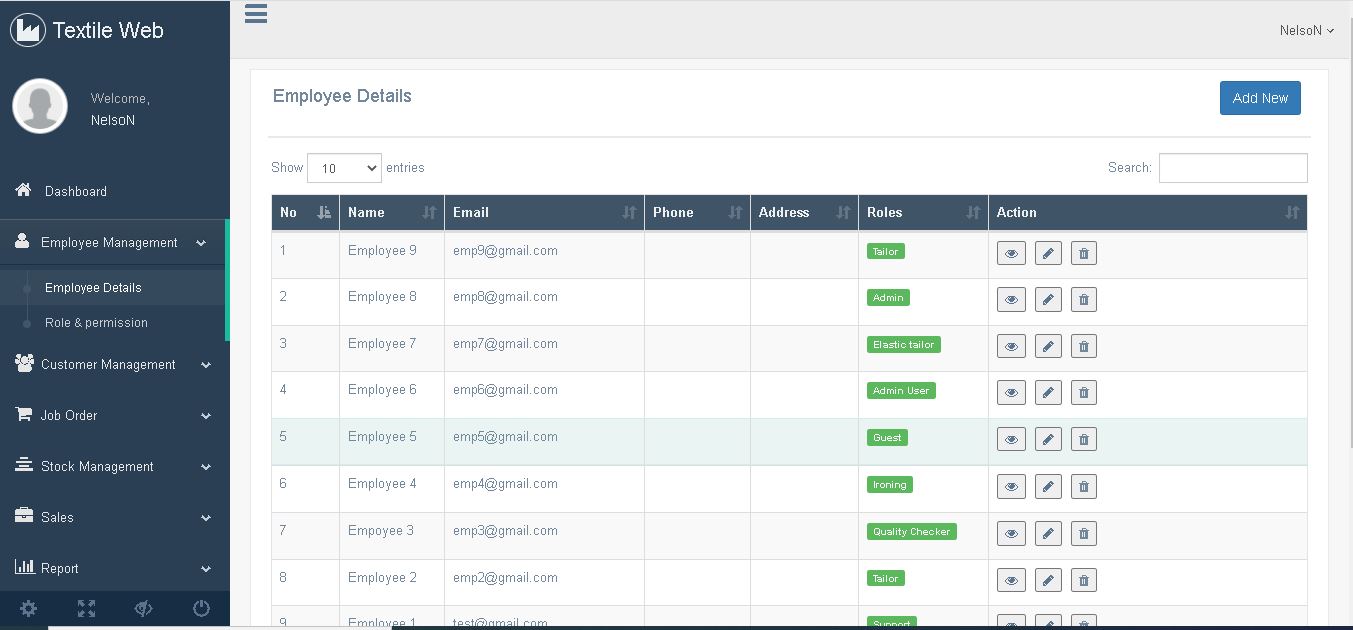
Employee management
In this screen the admin will be able to create new users by entering their details like name, email, phone number, address, and address proof can also be attached as an image or pdf file. First, the admin has to click the add new button and create a user by entering basic info like name, email, password and give him a role. After that by clicking the edit icon, the admin will be able to enter the rest of the details like phone number, address, etc. Using the email and password created, the user can log in to the application. The admin has the access to delete the users.
Roles and permissions
Everybody in the company cannot be allowed to access all the screens in the application because it could contain some confidential information/records that are only meant for the top people on the company management. So in order to restrict such information from others, we have come up with a solution where the administrator can create various roles and restrict permissions for certain roles. By clicking add new button, the user can create a role by entering its name and selecting the screens that persons on that role can see. This will help the management to secure their confidential information from others.
Customer management
The admin has to store the information of their customer in order to create sales orders, invoices, maintain sales history, etc. So customer’s profile has to be created first. By clicking on the add new customer button, the pop-up window will display where the admin has to enter the Name, company name, address, GST, customer type, mobile number, email address, and any documents if required. By clicking submit button, the entered customer data will be saved. Admin has the access to edit or delete the customer details.
Customer pricing details
In general, manufacturing units will have differences in their pricing model while selling to wholesale customers, retail customers, and direct selling to online customers. This might lead to confusion while generating sales invoices. To avoid such scenarios yaapiyal is offering a new feature where the admin can enter the pricing information of each and every product. So if the details are entered once, then while generating the invoices the admin has to select the customer name and that will bring on the pricing for that particular customer.
In the price details screen, all the customers’ names will be displayed with an option to enter the pricing. By clicking the get price details button, the admin will enter the screen whereby clicking add new the details like product name, size, fabric, print, the price needs to be entered. By clicking submit, the details will be saved. Admin can edit the details whenever needed. In the price details screen, the purchase details can also be seen for all the customers by clicking the view purchases button.
Next Steps
We will be posting about how to create job order and how to create bundles and track raw materials inventory and product inventory in the next series of posts. If you are interested to try this product you can contact us via email jayadileepan.n@knowillence.com and schedule a demo of this tool.
N. Jayadileepan
Marketing Analyst
Jayadileepan handles presales at Knowillence Private Limited. He works with technology departments of various companies to understand their IT needs and answers them questions and validates the solutions. He has very good domain knowledge in textile industry.