Master data Management in Buying house Product
This post explains how to work on the master data module and maintain it in Buying house product.
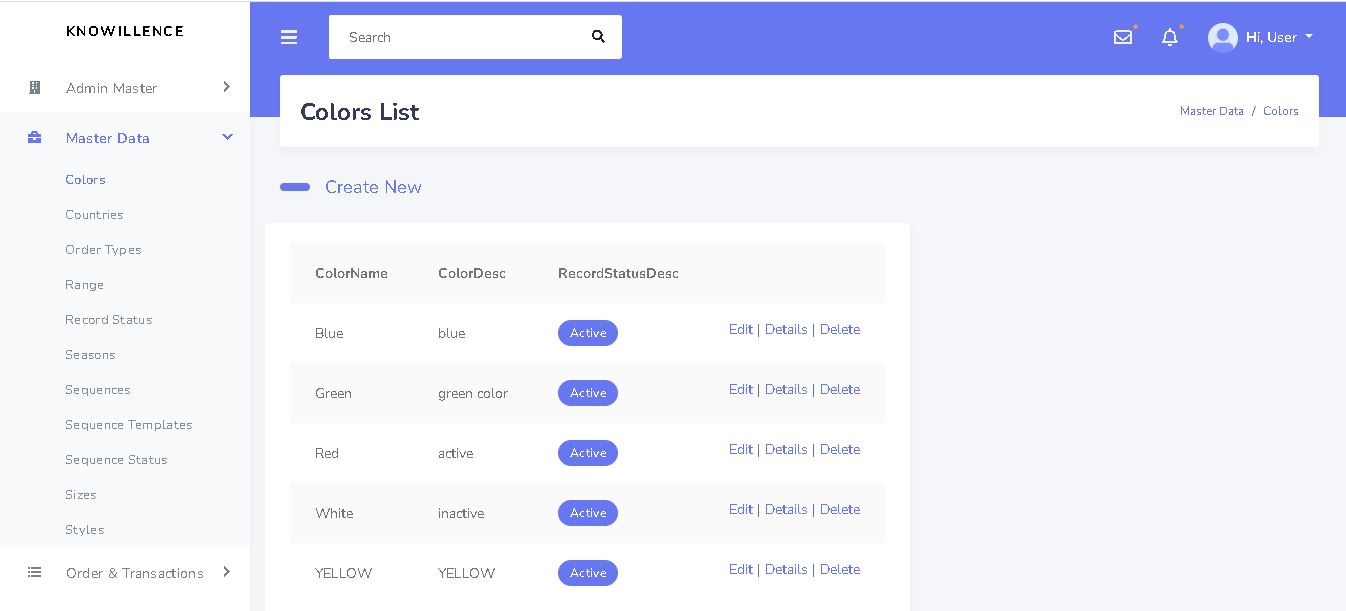
Introduction
This master data will be entered to manage the orders, update the sequence and do other basic operations. In this section, the user should enter the basic information like colors, countries, size, style, sequence, sequence template, seasons and range. Where in admin master the user will enter company and customer-related information which will be kept private for the super admin.
Colors and Countries
In this screen, the admin will be able to enter the list of colors that are available. To enter into the colors screen, the user should click on the colors under the master data section in the side panel. To make an entry, create new button should be clicked. On the next page, the user should enter the color name, description and click on the create button to save the entered data. The user has an option to edit the entered data and delete it. In the same way, to access the countries screen, click on countries under the master data in the side panel. Click on create button to create a new entry. Enter the county name and click on create button to save the entry.
Order type and Range
The company will receive many orders of various types. In order to track the orders under a common type, the user will have to create order types in the master data. To do so, click on the order type under the master data in the side panel. Click on the create new button and enter the order type and click on create button. To enter into the range page, the user should click range under the master data in the side panel. On the range page, the user can click on the create button and enter the range name, description and click on create button to save the data.
Record status and Seasons
Record status and seasons will be present one after the other under master data in the side panel. There will be three record statuses present default active, Inactive and deleted. The user can add a new record by clicking create new button based on their requirement. On the seasons page, the user will be able to make entries of different seasons like summer, winter or festive seasons like Diwali, Christmas. This is basically needed for categorizing the orders based on the user convenience to access them.
Sequence, Sequence Template and Sequence Status
The sequence, template and status are related to the order status updation phase. The user first has to go to the sequence screen and create a new sequence by clicking on the create new button. The user has to enter the activity name and description and click on the create button. After creating a sequence, the user can move to the sequence template screen where the user will be able to create premade templates. By clicking on the create new button, the user will be taken to the page where the template name, template description, total days needed for the activity should be entered and saved. As this is a premade template the user will enter the approximate days based on their previous works, it can be edited anytime by the user. After creating templates, the user can create statuses. By clicking on the create button, the user can enter the status name like done, pending, partially completed, etc. By clicking create,the data will be saved.
Size and Style
The user has to make prior entries for size and style as well in order to just choose the sizes and styles in the dropdown when it comes to order entry/update. Sizes and styles are present under the master data in the side panel. In the size screen, the user should click on the create new button and enter the color code like S,M,L,XL,etc, description of that code and click on create button to save the entered data. In the same way, in style page click on the create new button and enter the style code, description and save the data. So that it will display in the dropdown whenever you need to select a style during order entry.
Next Steps
In the next series of posts, we will be posting about how to create orders and other operations. If you are interested to try this product you can contact us via email jayadileepan.n@knowillence.com and schedule a demo of this tool.
N. Jayadileepan
Marketing Analyst
Jayadileepan handles presales at Knowillence Private Limited. He works with technology departments of various companies to understand their IT needs and answers them questions and validates the solutions. He has very good domain knowledge in textile industry.
